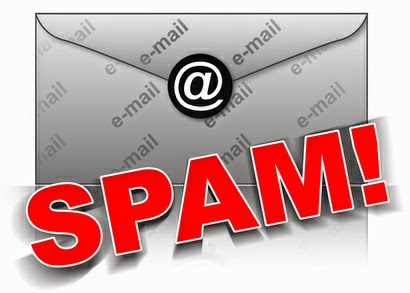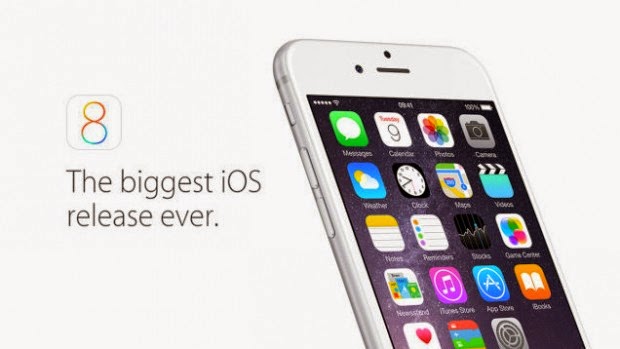How to stay safe against the new malware threat
What is this new malware threat?
Many of you may already have read or heard about this new malware threat. All the press are reporting this threat. The National Crime Agency (NCA) has flagged this as a major threat.
Their warning and response is here: https://www.getsafeonline.org/nca/
This warning is not intended to cause you panic but we cannot over-stress the importance of taking these steps immediately. This is because the UK’s National Crime Agency (NCA) has taken temporary control of the communications used to connect with infected computers, but expects only a very limited window of opportunity to ensure you are protected.
The threat
Cyber criminals are constantly devising new types of malware to commit financial theft, fraud, identity theft and other crimes against ordinary people. The proceeds of their crime are also used to fund further organised crime. This latest threat is particularly insidious as it uses two different types of malware to infect your computer in order to commit these crimes:
1. A virus known as Gameover Zeus, GOZeus, or P2PZeus
This is a type of aggressive malware which infects your computer so that it can effectively be ‘taken over’ by the criminals. It can be used for a number of different criminal activities such as viewing your files, monitoring your bank accounts, sending emails in your name and even using your webcam to physically spy on you.
2. Ransomware known as CryptoLocker
CryptoLocker is a virus which criminals use to prevent you opening any files – effectively locking down your PC – before issuing you with a ransom demand. If you pay the ransom, there is no guarantee that it will be unlocked. Once your computer is locked, it is effectively rendered useless as you cannot access your email, files, photos, music or bookmarks.
How computers get infected
You probably receive many emails claiming to be from your or another bank, a government body or other official source, urging you to check your account, claim a refund or other action. Many of these are phishing emails containing links to bogus websites, or attachments which you are told to open, which actually contain malware hidden in what is known as a Trojan. In this case, the criminals have also stolen or hacked email lists and can make it make it appear as if these are spam emails coming from a friend's email account. DO NOT OPEN ATTACHMENTS IF YOU ARE NOT EXPECTING THEM
In this particular attack, the act of opening the attachment in such an email automatically ‘tells’ the Trojan to download the Gameover Zeus and CryptoLocker from a server normally located abroad, of which there are thousands which exist purely for criminal purposes.
How does the attack work?
If Gameover Zeus cannot ‘find’ enough on your computer to make a profit for the criminals, CryptoLocker will take over, effectively lock down your machine and demand a ransom.
What you need to do NOW
Your internet service provider ( ISP) may have sent you a letter or email warning you about this threat. They will know that your computer is infected because the NCA – working with other law enforcement bodies around the world – has taken over thousands of the criminal servers and examined the records. You mustfollow the advice on this page straight away. Even then, if your computer has been locked down by CryptoLocker, it is too late.
Remember that making sure that updating your operating system and software are good habits to get into so you should be doing this on a regular basis.
Important warning about emails
Cyber criminals will also exploit this situation by sending out further phishing emails claiming to be from your ISP or a law enforcement agency, urging you to click on a link or open an attachment for the remedy. You could also receive a similar email which appears to have been sent by a friend, family member or colleague, but which has actually been sent automatically by a computer infected with the malware and ransomware. Read our advice on spam and scam emails at www.getsafeonline.org/protecting-your-computer/spam-and-scam-email
Scan for and remove Gameover Zeus malware and CryptoLocker softwareIf you use Norton Internet Security, ensure that it is fully updated and shows a green tick in the icon in the bottom right of your screen. Run a manual scan from Norton and this will tell you if your computer is clean or not. F-Secure have an online scanner which can check your computer: It is found here: http://www.f-secure.com/en/web/home_global/online-scanner
If you are infected, or have any concerns, please contact Optima Computers on 020 8445 6700 for further help.
|