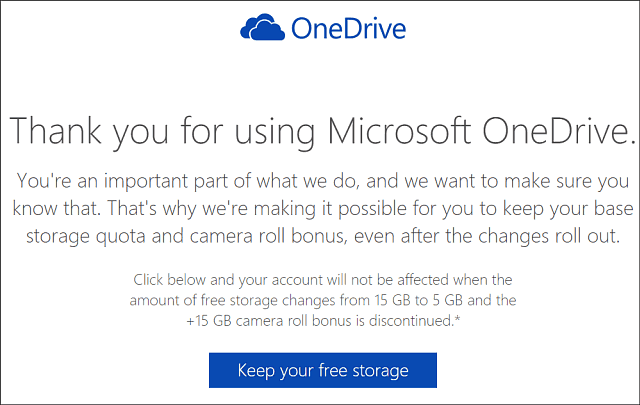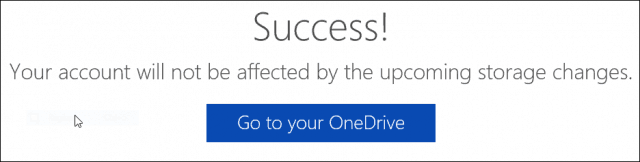These days, it’s not uncommon for us to connect to Wi-Fi wherever we go, especially over the Festive season when you are out and about. In fact, we’ve come to expect there will be a Wi-Fi connection at hotels, coffee shops, airports, and now even on some flights, so pretty much everywhere!
While the ability to connect to the internet to check your emails or Facebook is convenient, it also has opened the door for hackers to gain access to our personal information. By connecting to a public, unsecured network, wherever you are, you run the risk of having your sensitive data hacked.
While it may seem strange to worry about the bad guys snatching our personal information from what seems to be thin air, unfortunately it is more common than we think.
Basic Connection Tips:
- Turn off Wi-Fi. When you’re not using your Wi-Fi connection on any of your devices, it’s good practice to turn it off. That way it won’t automatically connect to any Wi-Fi that is in the area. Mobile devices will help save your battery life if your WiFi is off since your mobile will not be constantly searching for an available Wi-Fi connection.
- Only connect to secure connections and save your sensitive searching for home. Make sure that any network you connect to away from home, such as those in cafes and hotels, are secure. You can tell when a network is not secured because you will see a message when you connect saying that you are “connecting to an unsecured network.” And if you are using an unsecured network, do not shop online or access any of your personal and financial sites.
- Only use HTTPS. HTTPS, or hypertext transfer protocol (HTTP) with secure sockets layer (SSL, hence the S after HTTP), is a more secure option set up by a website owner who knows security is essential. Look for “HTTPS://” in the address bar to signify you are on a secure page. Even on an open, unsecured wireless connection, HTTPS is more secure than HTTP.
- On your Mobile only use Official Apps for Facebook, Twitter and Banking as these have inbuilt security. For Banking it is advisable to wait until you are on a secure network.
These are a few tips that we recommend, please feel free to phone or email us for any further advice.